Proxmox VMs with NoMachine
In this blog, we explore the options for remote access to Proxmox VMs, focusing on a comparison between the built-in noVNC and NoMachine. We dive into the strengths and limitations of each tool, examining their performance, features, and ease of use. Whether you’re looking for a simple, integrated solution with noVNC or a feature-rich, high-performance experience with NoMachine, this guide will help you choose the best option for your Proxmox environment.

Using Proxmox for multiple VMs can be challenging when switching between them isn’t seamless. On a 49″ wide monitor, the lack of full-screen support in noVNC can be frustrating. After experimenting with various methods to achieve full-screen mode, I discovered NoMachine, which offers a more flexible and efficient solution for managing and viewing multiple VMs with enhanced performance and better screen handling.
What is NoMachine?
NoMachine is a remote desktop software that allows users to access and control computers from a distance. It provides a way to connect to remote machines over a network or the internet, making it useful for various purposes such as remote work, technical support, and accessing files and applications on a different computer. Here are some key features and aspects of NoMachine:
Key Features:
- High Performance: Known for its low latency and high responsiveness, making remote sessions smooth even with demanding applications.
- Cross-Platform Support: Compatible with various operating systems, including Windows, macOS, Linux, and even mobile platforms like Android and iOS.
- Rich Functionality: Offers features such as file transfer, remote printing, session recording, and multi-monitor support.
- Secure Connections: Uses encryption to ensure secure remote sessions.
- Customizable: Allows configuration of various settings to optimize performance based on network conditions and user needs.
noVNC VS NoMachine
Let’s compare pros and cons:
noVNC:
Pros:
- Built-in: No extra installation needed; integrated with Proxmox.
- Web-based: Access VMs from any device with a browser.
- Simplicity: Easy setup with minimal configuration.
Cons:
- Performance: May be slower and less responsive compared to NoMachine.
- Limited Features: Fewer advanced features and settings.
- User Experience: Less smooth, especially over slower connections.
NoMachine:
Pros:
- Performance: Generally faster and more responsive with better graphics support.
- Advanced Features: Includes file transfer, remote printing, and session recording.
- Customization: More control over settings and performance.
Cons:
- Installation: Requires additional setup and installation on both the Proxmox host and client machines.
- Complexity: More complex configuration compared to noVNC.
- Licensing: The ultimate feature set might require a commercial license for some advanced options.
Problems with Proxmox
noVNC

The screenshot above shows Parrot Linux running on Proxmox and accessed through the built-in noVNC viewer. While the VM performs without latency, noVNC unfortunately lacks full-screen support. Despite several attempts to resolve this issue and experimenting with the SPICE console, full-screen mode remains unattainable.
SPICE
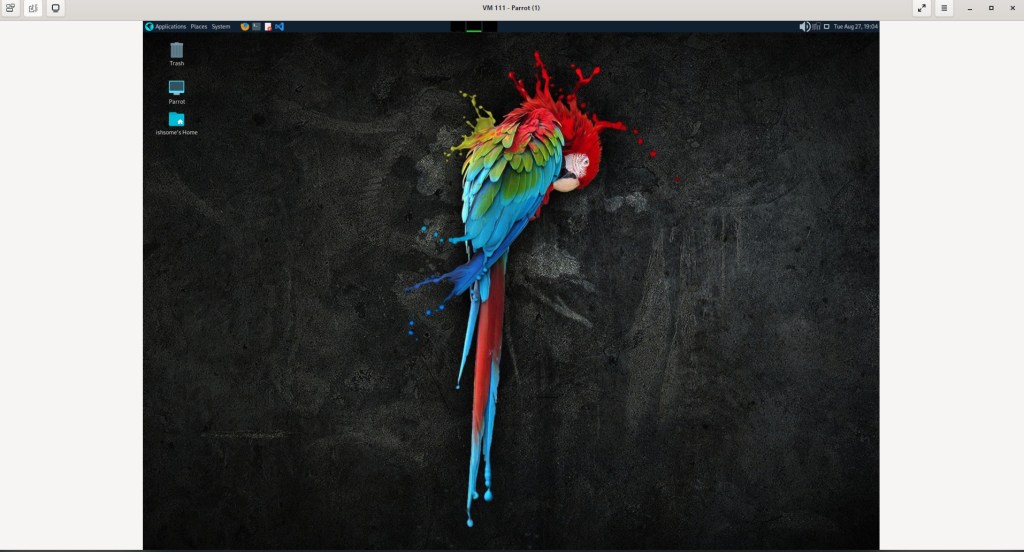
RDP
I also experimented with using RDP from my Windows host. While full-screen mode works with RDP, the VM suffers from significant lag. This can become quite frustrating, especially when frequently switching between multiple applications within the VM.
Accessing VM with NoMachine
In order to access a VM with NoMachine, you will need to install NoMachine software on both VM and Host (the machine you want to access VM from). You can download NoMachine from the link here.
Windows installation is straight forward. You can download the .exe file and run it to install.
On Linux, you can download the file based on your Linux distro from the link here.

Once it is installed, you can check the status of it by running the command shown in the screenshot. To launch NoMachine, simply run /usr/NX/bin/nxplayer
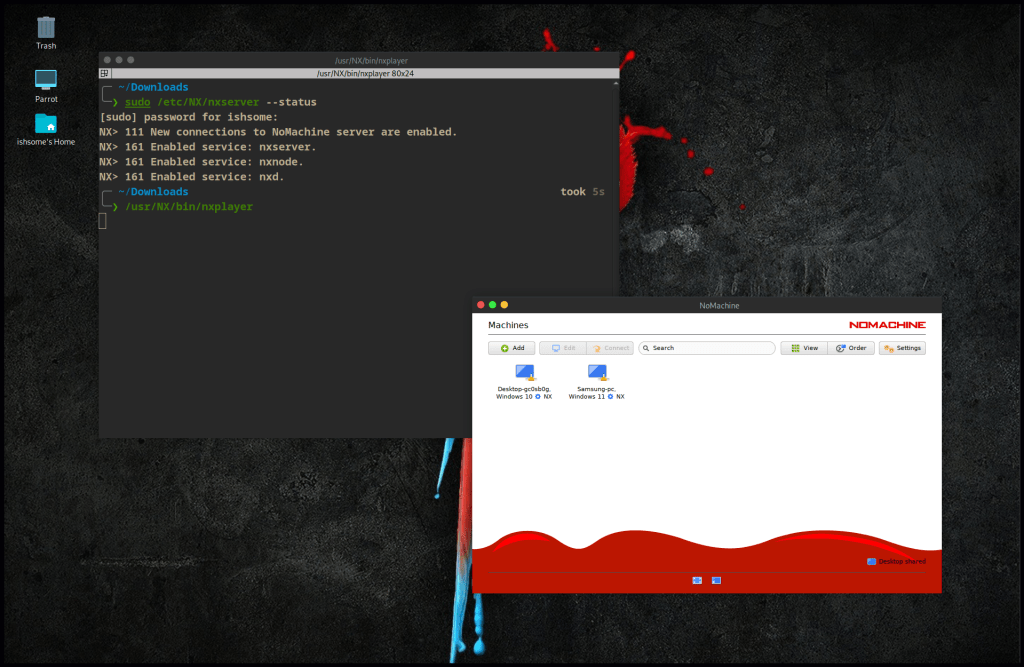
NoMachine will automatically find the computers on the LAN and running NoMachine on them. You can access any machine on the network running NoMachine from a single host!
Conclusion
I am sure there are other ways to accomplish this but I found NoMachine to be easy to set up and seamless access to VMs. Let me know by commenting if there are any other (easy) ways to access Proxmox VMs in full screen without any latency. Thanks for reading 🙂
Leave a Reply